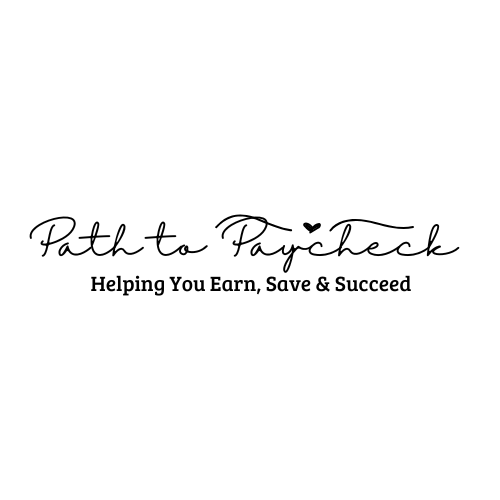Do you want to know how to make children’s books with AI? You’re in the right place.
AI tools are almost as good as human authors and you will be amazed at the outcome. These tools developed for creating content are designed with tons and endless rows of data to understand written text, decipher contexts, and assess suitability.
The beauty of AI-generated books is that you can produce high-quality books with very minimal effort, resources, and time. This post is not just about showing you how to make children’s books with AI but how to sell them and make tons of money in the process.
Interesting right? Let’s dig in.
How To Make Children’s Books: Step By Step Instructions
Some writing tools you will need include:
Step 1: Craft the Story
To craft the story, you need a tool known as GravityWrites. This tool is completely free so you don’t have to pay a dime for it.
Just open your favorite browser and type in GravityWrites.com. Once you are on the website, sign up with your email address. After setting up your account, select the book writing category and a subcategory of children’s books under that.
On the next page, enter the title of the book or a one-line summary of the book in the box provided.
If you are yet to come up with the title of the book, enter a one-sentence summary of the book and the AI will suggest several titles for you. Fill in the other fields like story type, age range, no of characters, and no of pages. For the character, if you already decided on the names of people to use as your character, you can type that instead.
The box for filling in the number of pages often displays 10 as the maximum number of pages but you shouldn’t pay attention to this. GravityWrites is capable of creating more than 10 pages so go ahead and type in the number of pages you desire.
However, you must bear in mind that children’s books are not supposed to be bulky and you must consider the age range of children before deciding the number of pages. Once you are all set, click on Create Content and the AI will produce contents of your book and prompts for illustration. Copy all and paste on Google Docs.
Read: How to Create Your Own Ebook Using Canva: A Step-by-Step Guide to Make Thousands of Dollars!
Step 2: Generate Your Illustrations
GravityWrites does have an image generator but we wouldn’t recommend this. This is because it has a limited number of images and you may not be able to get as much personalization as you need.
Instead, we recommend Midjourney for your illustrations.
This tool is not entirely free and you will be required to pay a fee of $10 for the basic plan but this fee is entirely worth it.
After making the payment, sign into your account and search for children’s book illustrations. You will be presented with tons of options, go through them and pick one style that sits right with you.
When you click on a photo to use, it shows on a box right above the screen. Go back to your Google Docs, copy the first image prompt, and post it beside the image.
At this stage, you are free to modify the prompt as you wish to make your image more unique and suitable. Once you click on enter, the AI generates a few images and you download one that works best for you.
Repeat this process for the amount of images you want to generate but always use the previous image you had just generated when you are about to generate a new one. This will remind the AI to give you something consistent with what you already have. You don’t want a particular character having blue eyes on page one and brown eyes on the next. After you are done here go to I❤️IMG.com to upscale your images. This will ensure that your images look sharp and crisp even after they are printed.
Step 3: Create an Email List
This step is not part of creating the book per se but it is an essential part you shouldn’t miss if you intend to publish these books for sale.
Creating an email list is essential for two reasons. First, you will potentially get more sales because you have a ready audience you will push your books to once it is published and they will be motivated to buy.
Second, if you ever need to work with a big-time publisher, you will be asked to provide your email list. Publishers want to know you have a ready community interested in your line of work and what better way to do this than by curating an email list?
For this step, we would use a tool called Omnisend. This tool is free and all you need to do is sign up and create your forms. There are different templates available on this website, pick one out and start modifying it to meet your taste and specifications.
You can change the color, text, font, or the entire style. After designing your form, update your success message and get the link to your form by clicking on enable forms. A success message is usually a thank you message that pops up after a customer has successfully subscribed to your email list.
Read: Top 6 Side Hustles You Can Do With Your Car
Step 4: Assembling the Book
Now is time to assemble the book and the tool you will need for this is the Canva Pro version.
If you are yet to get one, endeavor to get one so you can enjoy all the premium features. Once on Canva, search the children’s book category and choose a suitable template. Delete all the contents and elements on this template so you can import your image. You can add text such as the name of the author if you wish or you can leave it that way.
When you are done with the first page which is the cover page, click on the “add page” button at the bottom to add another page.
On this new page, paste the text of the first page you have just copied from Google Docs and drop the illustration below. You can play around with the font, size, coloring, and other elements until it meets your taste. Do this for every other succeeding page and when you are done, and save it as a PDF print.
You can save as a PDF print only on a premium version that is why we have advised that you at least get a free premium trial. While downloading, download the cover page separately and the rest of the book separately because your cover page would need additional modification to fit into amazons dimension.
At the end of the day, you are expected to have 2 different files.
Step 5: Listing your Book on Amazon
Your book is ready and in this step, we will put it out there for the world to see.
Go to kdp.amazon.com, create a free account, and continue in the following steps:
- Click on Create and choose a paperback or a hardcover. But hardcovers require a minimum of 75 pages and you most likely wouldn’t need this for a children’s book.
- Move onto the next page and enter the book details: title, author, book description, category, and subcategory.
- For your book description, copy all the contents of your book from Google Docs and paste it on Google Gemini. This AI helps you to generate an SEO-friendly description for your book.
- In a few seconds, the book description will be ready alongside some keywords you can use to fill in keyword boxes on Amazon.
- Choose a release date for the book. If you choose to release now, your book will be up and ready in 72 hours.
- Assign an ISBN to the book, select the premium color option, and then upload your manuscript and cover page.
- Lunch preview for last-minute checks and if all sits well with you, click on approve, save, and continue.
- Last but not least, set a price for the book. Amazon will give you a 60% royalty if you choose to distribute your book exclusively on Amazon. But if you choose the option of expanded distribution, you get only 40% royalty.
Pricing your book is solely your decision and you can choose any price you want. But remember the purpose of selling is to make a profit so you must be strategic about your pricing. High prices do not always translate to high profits because the pricier your books are the less likely it is for people to buy them.
If you don’t want to use GravityWrites, ChatGPT is another excellent tool that can create the content for children’s books.
Other Helpful Pointers in Writing a Children’s Book Using AI
- If you are serious about getting through to a large audience then there is no room for mistakes.
- Seek the services of a publisher. They can give you better directions and point out inconsistencies. If you are self-publishing the book on Amazon or another similar platform, it would be helpful to seek the advice and insight of a more experienced person.
- Language should be kept as simple, and as humorous as possible. It is a children’s book and you will not want to bore them out with big words and long sentences.
- Check and recheck the content for grammar and spelling errors using Grammarly. If there is one thing an AI would flop, it is grammar.
How To Sell Children’s Books Using AI
It is one thing to learn how to make children’s books with AI, but it’s another thing entirely to sell it. Mind you, there are thousands if not millions of children’s books up for sale. If you don’t make yours unique and push them through the right platforms, you will hardly make any sales.
To increase your chances of making sales, you will need a tool called 11Elevenlabs and CapCut. The 11Elevenlabs is a voiceover tool used to add voice to pictures, texts, and what have you.
- Go to your browser and type in 11Elevenlabs.com. Once you are on the website, create a free account and start uploading or pasting content in the box provided. The first and second lines should be some sort of introduction to welcome listeners to the book reading.
- Use numerous tools available on the website to modify the voice all you want. After the modifications, click on generate speech and download.
- Next, go to CapCut, click on Create New, and select 16:9.
- Upload your voiceover and add it to the timeline down below.
- Go back to Canva and download the book again but this time as a PNG file.
- Upload the pages you have downloaded to CapCut and ensure they all align with the voice-over
- Finally, add a movement effect to make it more interesting to the kids.
Once this video is ready, you can go ahead to post it on your YouTube channel or other social media accounts where it would reach a large audience. In the video description, add the link to your Amazon store so that as the video is playing, anyone who is interested can click on the link to make purchases immediately.
Posting such videos on your YouTube can also open you up to other monetization opportunities through affiliate marketing.
Making and Selling Audio Versions of Children’sBooks: BonusTip
To further increase your chances of making more profit, you can add an audio version of your book and monetize it. You will need tools like DupDub for AI voiceovers and here is how to go about it:
- Copy your completed story from Google Docs to DupDub.
- Pick an animated voice that is suitable for kid’s content.
- Develop an audio file and add it to your book. This new version of your book can now be sold on Audible or other similar platforms.
Conclusion
Now that you know how to make children’s books with AI and sell for a profit, what will your next steps be?
The advent of AIs has totally transformed the world of content creation and children’s book writers are not left out. Writing has become a lot more versatile and convenient, opening us to a world of endless possibilities.
Yes, making and selling children’s books using AI is relatively easy, but it still demands a level of meticulousness and scrutiny. To successfully make and sell children’s books using AI, you must apply caution while following the instructions and using the tools suggested above.